Editor panel
Overview
The Front Matter panel allows you to perform most of the extension actions by just a click on the button, and it shows the SEO statuses of your title, description, and more.
Info: Initially, this panel was created to add tags and categories easily to your articles, as currently, VS Code multi-select is not optimal to use when having a lot of tags/categories.
To leverage most of the capabilities of the extension. SEO information and everyday actions like slug optimization, updating the date, and publish/drafting the article.
Using the panel
Once you installed the extension, you will notice a Front Matter icon on the activity bar (by default on the left side). Clicking this icon will open the Front Matter panel.
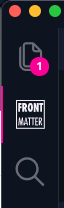
Global settings
In this section of the panel, you can modify a couple of the useful settings to have close to hand.
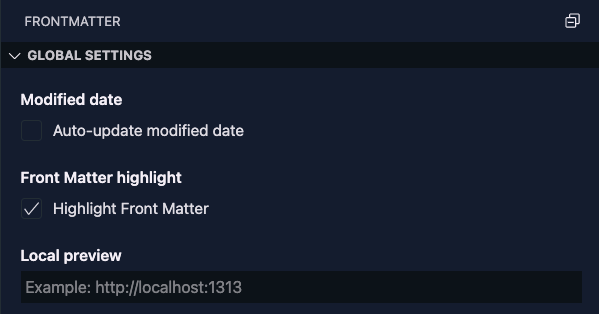
Info: The global settings section will also be shown when you have the panel open on other types of files.
SEO status
Search Engine Optimization or simply SEO is very important to any site. The extension shows you more information about how well your article is written.
Supports the following:
- Title and description length validation
- Article length recommendation
- Keyword validation on title, description, slug, and content
- More content details
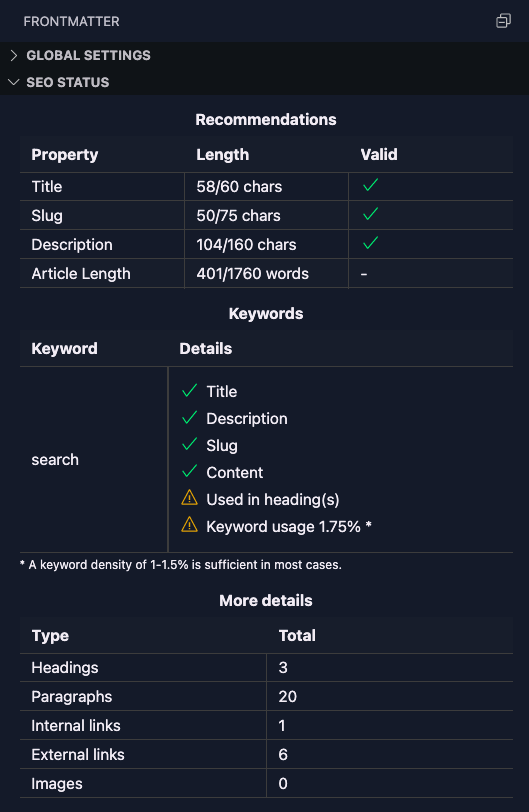
Settings
In case you want to change the SEO settings, you can use the following settings:
frontMatter.taxonomy.seoSlugLength: Specifies the optimal title length for SEO (set to-1to turn it off).frontMatter.taxonomy.seoTitleLength: Specifies the optimal title length for SEO (set to-1to turn it off).frontMatter.taxonomy.seoDescriptionLength: Specifies the optimal description length for SEO (set to-1to turn it off).frontMatter.taxonomy.seoContentLengh: Specifies the optimal minimum length for your articles. Between 1,760 words – 2,400 is the absolute ideal article length for SEO in 2021. (set to-1to turn it off).frontMatter.taxonomy.seoDescriptionField: Specifies the name of the SEO description field for your page. Default is 'description'.
To discover your internal links, you can specify your base URL with the frontMatter.site.baseURL setting.
Actions
When writing articles, there are always a couple of actions you need/want to perform. In this section, we provide you the most used/requested actions like:
- Optimizing the slug
- Setting the publishing date
- Setting the modified date
- Publish or revert to draft
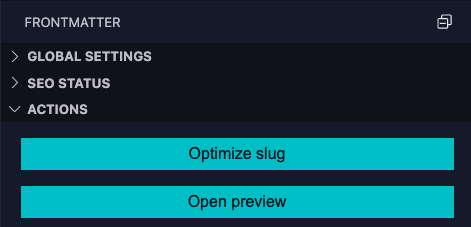
Important: You are able to add your own actions, more information about this you can read in our custom actions section.
Info: In version
3.2.0a couple of actions were moved to the metadata section like changing the draft state and date time properties.
Settings
The following settings are related to these actions:
frontMatter.preview.host: Specify the host URL (example: http://localhost:1313) to be used when opening the preview.frontMatter.taxonomy.dateField: Specifies the date field name to use in your Front Matter. Default:date.frontMatter.taxonomy.modifiedField: Specifies the modified date field name to use in your Front Matter. Default:lastmod.frontMatter.taxonomy.dateFormat: Specify the date format for your articles. Check date-fns formating for more information.frontMatter.taxonomy.slugPrefix: Specify a prefix for the slug.frontMatter.taxonomy.slugSuffix: Specify a suffix for the slug.frontMatter.taxonomy.alignFilename: Align the filename with the new slug when it gets generated.
Metadata
In the metadata section, you can manage the front matter of your Markdown file. This section is fully customizable to your needs with our content type support.
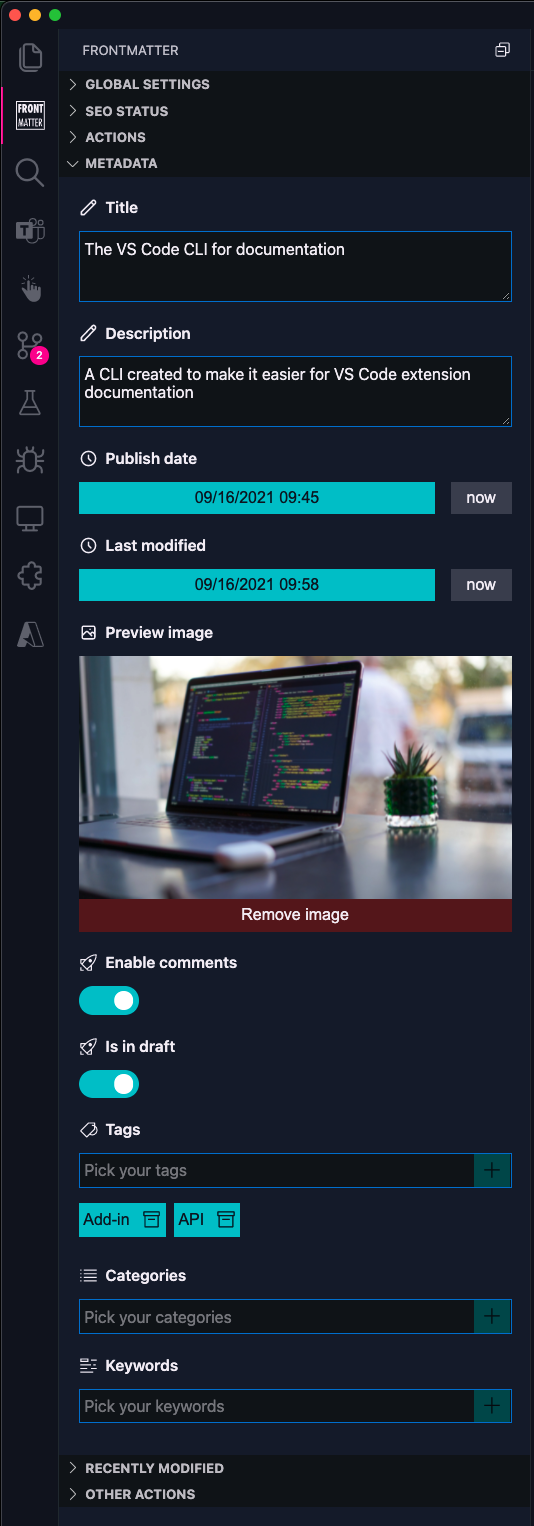
Info: More information about content types can be read at content type section.
The tags and categories inputs allow you to insert known and unknown tags/categories. When an unknown tag/category gets added, it will show a + sign that allows you to add it to your configuration so that it will appear in the known tags/categories next time.
Settings
frontMatter.panel.freeform: Specifies if you want to allow yourself from entering unknown tags/categories in the tag picker (when enabled, you will have the option to store them afterwards). Default:true.
Recently modified
Navigate quickly to a recently modified file. In the recently modified section, the latest 10 modified files get shown.
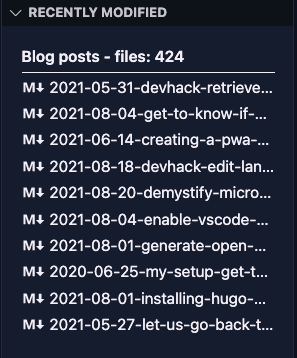
Important: In order to use this functionality, a registered content folder needs to be present. More information in our getting started section.
Info: The recently modified section will also be shown when you have the panel open on other types of files.
Other actions
This section provides a couple of other useful actions, like opening the current project in your explorer/finder.
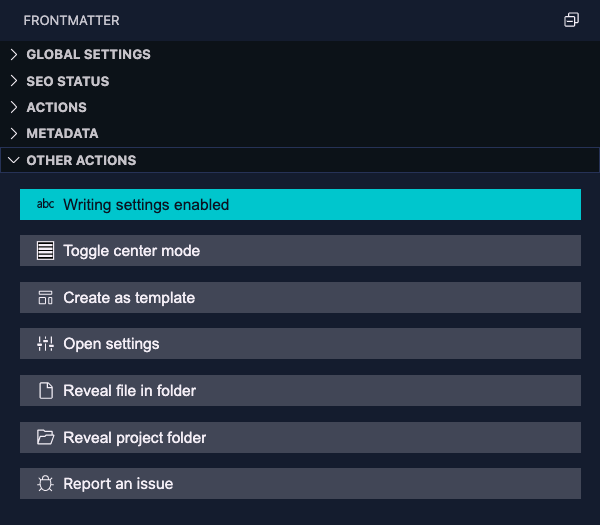
Info: The
writing settings enabled / enable write settingsaction allows you to make Markdown specific changes to optimize the writing of your articles. It will change settings like thefontSize,lineHeight,wordWrap,lineNumbersand more.
Info: The other actions section will also be shown when you have the panel open on other types of files.
Feedback
Do you want to provide feedback about this page/content?
Provide feedbackDid you spot an issue in our documentation, or want to contribute? Edit this page on Github!